Send pdf e-invoices
Basware portal I Content requirements for pdf invoices I Invoicing addresses for pdf invoices I Login to Basware portal
Prerequisites for using pdf e-invoice service:
- Registration in Basware portal must be completed, and the sending email address must be validated by answering Basware’s confirmation email. The validation needs to be done also for noreply email addresses
- Invoices must be in machine readable pdf format, it must be possible to search and copy words from the pdfs
- All invoices must have the same layout. If the layout changes, the invoice will be rejected and you need to contact ContactAP for support
- The sending email address cannot be shared with other companies, for example 3rd party generic email address will not work
- If you are not able to fulfill the above requirements set for Basware’s pdf e-invoice service, you can send your invoices to the scanning service, email addresses can be found here
Start sending pdf e-invoices to KONE by following these steps:
1. Create an account to Basware portal
- Go to Basware portal
- Register with your email address
- Portal will send a confirmation message to your email address
- Open the confirmation message and activate your account within maximum of 7 days
2. Activate your account
When you are filling in you company details, please pay special attention to
- the business identifier – e.g. company’s VAT or TIN number
- your company’s contact person, email address and phone number. Important notifications, such as invoice rejections, will be sent to this email.
- add the email addresses from which you will be sending pdf e-invoices. You can only send invoices from the addresses defined here. You can add up to 200 email addresses.
3. Verify sending email addresses
- You will receive a confirmation e-mail with an access link. Please use this link to confirm the e-mail addresses which you will be using for sending invoices. Invoices from an unconfirmed address will be rejected.
- If you are sending your invoices from an unmonitored email address, please contact your IT support to help with confirming the e-mail addresses.
4. Send readable pdf invoices to KONE company specific @email.basware.com addresses
- Invoices must be in a readable pdf format. A readable pdf file is a file saved in pdf format, not a scanned image. You can search and copy words form readable pdfs.
- Attachments can be added to the end of the invoice file. Separate attachment files must be in pdf format, and the name must contain the word attachment, anhang, anlage, adjunto, annex, or liite. For example, attachment_112233.pdf
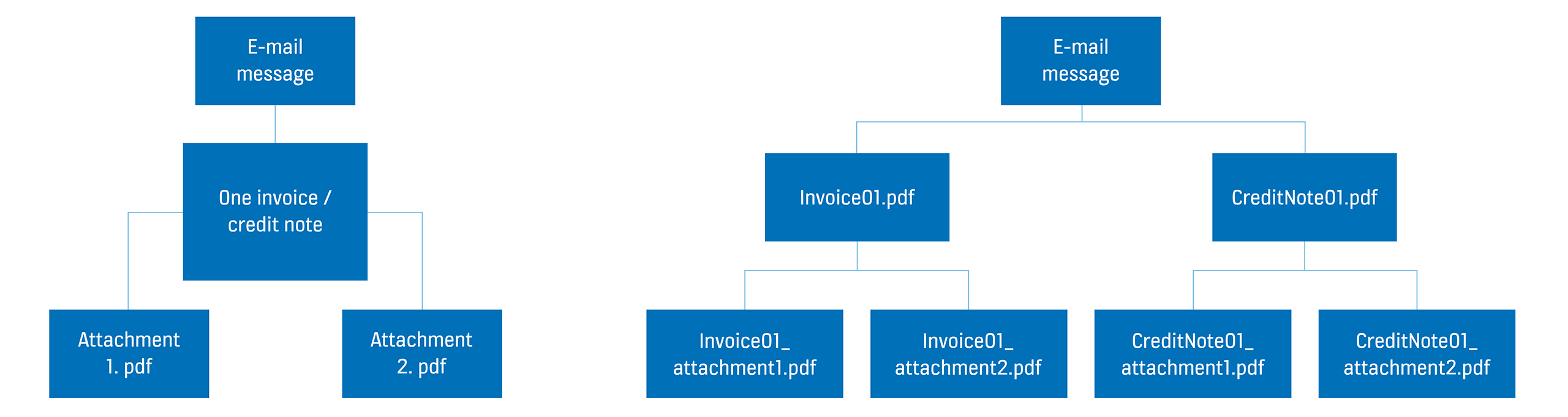
- Basware validates the invoice fields from the first invoice. Basware will notify you by email when the first email has been delivered to KONE successfully. The first invoice can take a few business days to be mapped and delivered to KONE.
- No further confirmation emails will be sent unless there are delivery problems with the invoices.
- The confirmation notification and all the rejection notifications are sent to the email address, from which the invoice was sent and as well to the email address of company’s contact person that was given during the registration.
- Most common rejection reasons are: the pdf invoice is not machine-readable, the email invoice was sent from an unregistered email address, a mandatory field does not have a content, or the name of the additional attachment file does not include one of the following words: attachment/anlage/adjunto/annex/liite.
- KONE company specific pdf e-invoice receiving email addresses can be found here.
5. Basware portal
- Use of the portal was needed for registration and activation of the service. It is also needed if you want to change or add sending email addresses. From the portal you can also check the invoice delivery status of your invoices in the Documents tab.
- You can log in to the portal from portal.basware.com.
Questions about sending invoices?
If you have questions about sending invoices to KONE, our contact information can be found here.